If you’ve recently received the following email bounce message when attempting to send a message to an email address hosted on Microsoft 365, this guide is for you:
550 5.7.1 Service unavailable, Client host [x.x.x.x] blocked using Customer Block list AS(110)This error indicates that the sender’s IP address is blocked by the recipient’s Microsoft 365 account, preventing the email from being delivered.
Here’s how you can resolve this issue:
Step 1: Access Microsoft Defender
If you have access to the recipient’s Microsoft 365 account, start by logging into Microsoft Defender. To do this, navigate to Microsoft Defender and log in with your administrator credentials.
Step 2: Navigate to Policies & Rules
After logging in, you’ll be presented with the Defender dashboard. From here:
- Under Email & Collaboration, click Policies & Rules.
- Navigate to Threat policies and select Anti-spam policies.
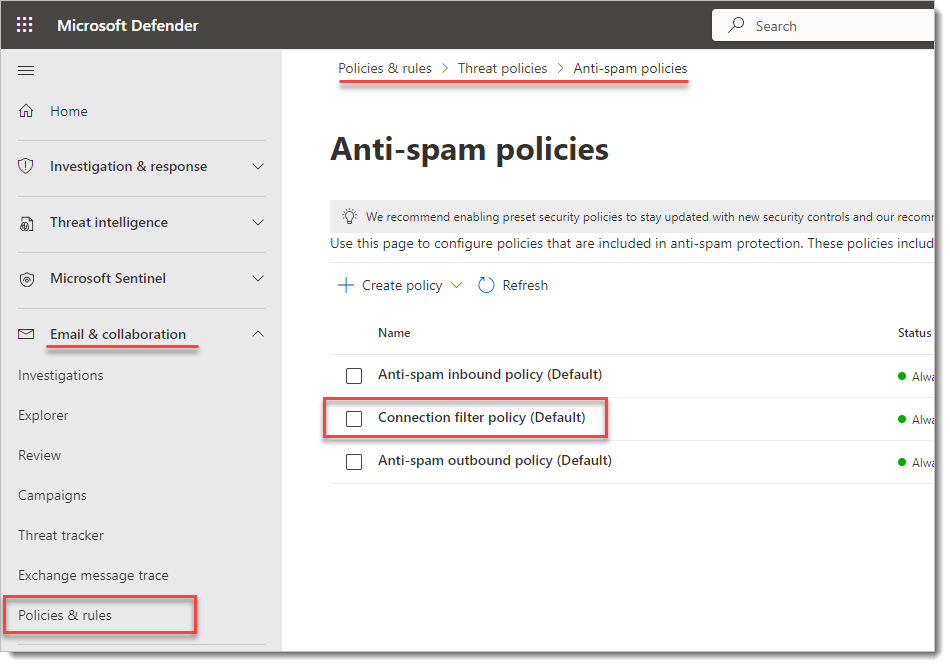
Step 3: View the Connection Filter Policy
Within the Anti-spam policies section, locate and click on Connection filter policy (default). (Note: do not click the checkbox) This will display the list of IP addresses that are either allowed or blocked.
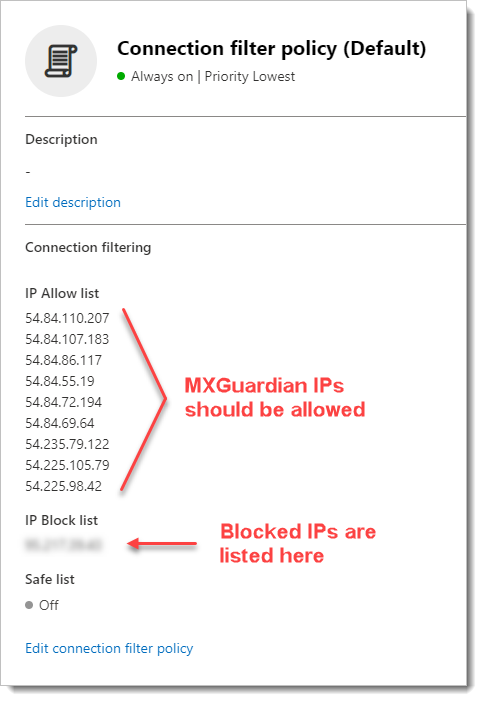
Step 4: Editing the Connection Filter Policy
To manage the IP Block list:
- Click on Edit connection filter policy.
- Locate the IP address of the sender (which corresponds to the bounce message).
- Remove this IP from the Block list.
- Click Save.
Conclusion
By following these steps, you should be able to remove the block on the sender’s IP address, allowing email communication to resume seamlessly.
For future prevention, consider:
- Make sure all MXGuardian IP addresses are listed in the IP Allow list. The most up-to-date list can be found here: https://www.mxguardian.net/ips
- Please review the article Best Practices for Microsoft 365 to make sure your Microsoft account is configured to work effectively with MXGuardian.