In order to route all outbound mail through MX Guardian, you must configure Exchange 2000/2003 to use a smarthost.
- Open Exchange System Manager
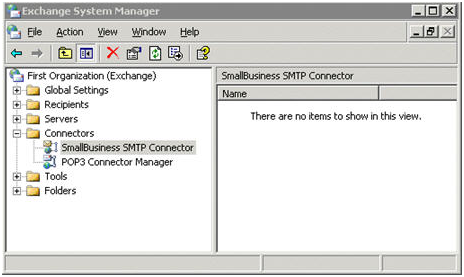
- Click the plus sign next to Connectors to expand it.
- If you are using Small Business Server (SBS) you will already have a connector called “SmallBusiness SMTP Connector”. Right-click this connector and click Properties.
- If you don’t already have a connector, right-click Connectors and select New -> SMTP Connector. Give the connector a name such as “MX Guardian SMTP Connector”
- On the General tab, select “Forward all mail through this connector to the following smart hosts”
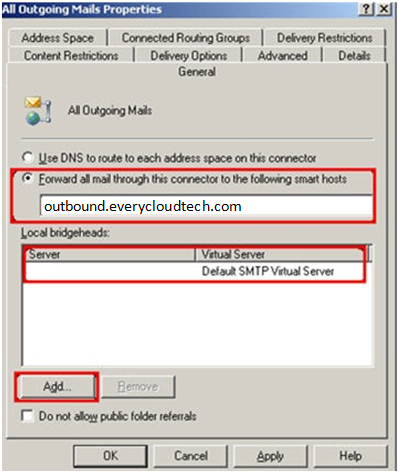
- Enter “smtp.mxguardian.net” in the box and click Add
- Select your Exchange server and click Add
- On the Address Space tab, click Add
- Select SMTP and click OK.
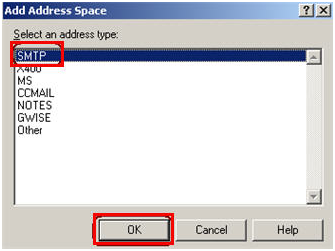
- Enter the following values and click OK
- Email domain: *
- Cost: 1
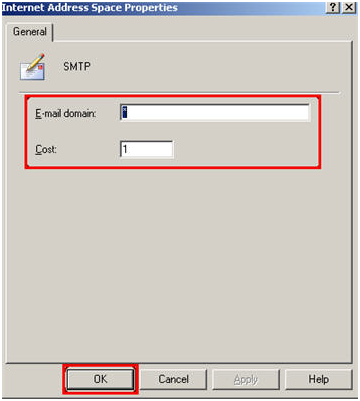
- Under “Connector Scope”, select Entire Organization
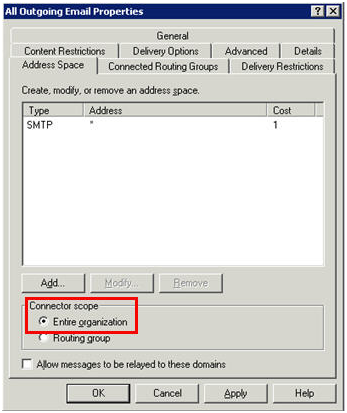
- Click OK and close Exchange System Manager
- Open the Services control panel
- Restart the following services for the changes to take effect:
- Microsoft Exchange Routing Engine
- Simple Mail Transport Protocol (SMTP)
